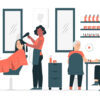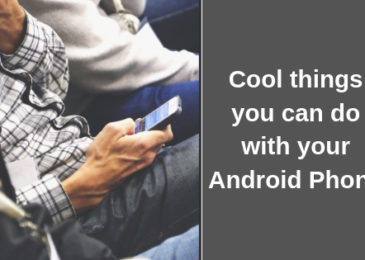How to Use Android Phones as Windows PC Speakers?
How to Use Android Phones as Windows PC Speakers?
If your PC speakers have stopped working, don’t worry. You can use your phone speakers as makeshift PC speakers. The latest smartphones in the market, like the Huawei P 50 pocket, come with extremely strong speakers. These speakers are often much better than the speakers on PCs or laptops.
So, why waste time fixing audio problems in old PCs or laptops? Just use your smartphone speakers instead! There are two apps that help convert Android smartphones into speakers for Windows or Linux PCs. The two apps are – Sound Wire and Audio Relay.
Also Read – Top 6 Puzzle Games For Android Smartphones
Here’s how these two apps can be used to convert Android smartphones into PC speakers –
How to Convert Android Smartphones into PC Speakers with Sound Wire?
Download the Sound Wire app from the Android app store on your smartphone. Then download its Windows server software on your PC. This method requires your smartphone and your PC to be connected to the same Wi-Fi network. Connect the two devices to your home Wi-Fi network, and let’s get started –
- After installing the app and software on the two devices, access the Sound Wire server software from your PC.
- Go to the “Input Select” menu and click on the option that says “Default multimedia device.”
- Play any music file on your Windows PC.
- Check the Server level meter on the Sound Wire software. This reading will display the level/quality of sound being transmitted to your smartphone.
- Increase/reduce the sound levels that are getting transmitted.
- Open the Sound Wire app on your smartphone. Set the Server to “Auto-locate.”
- Click on a button that resembles a coiled wire. Once the connection between your smartphone and your PC is established, this wire will start glowing.
- Your smartphone will start playing the music files that are playing on your Windows PC. The music will keep playing even if users minimize the app (as long as they don’t close the apps).
If users don’t have access to a unified Wi-Fi network, they can use Sound Wire’s USB and Bluetooth features. Connect your smartphone and your PC via USB and Bluetooth. Here’s how –
- Set up Bluetooth or USB tethering on your smartphone. Connect it to your Windows PC.
- Set up the connection in the same way you did in the previous steps.
- Start playing any music or audio file on your PC via your smartphone’s speakers.
Sound Wire is an audio mirroring app. It’s not free to use, but users do get free trials and basic free features. In terms of audio compression, the app is very good. The sound you hear on your smartphone speakers is of high quality, low latency, and very smooth. Users should try the free version of Sound Wire first.
In the free version of Sound Wire, users have to pause audio every 45 minutes to hear advertisements. Overall, this app is very good. But, smartphone users love having choices. So, let’s discuss the Audio Relay app – another software tool that allows users to connect PCs with smartphone speakers.
How to Convert Android Smartphones into PC Speakers with Audio Relay?
Download the Audio Relay app on your smartphone. Set up the Audio Relay software on your PC. You can do that from the Audio Relay website. Allow the software to pass through your Windows PC’s firewall. Keep the software open to start setting up the connection with your smartphone speakers.
- Make sure the phone is connected to the same WIFI/internet connection that your Windows PC is connected to. The app can create automatic connections between PCs and smartphones only if both the devices are on the same network.
- Launch the Audio Relay app on your smartphone. Click the Search button. The app will search for your Windows PC on the network. Once you discover your PC, connect it.
- Once the connection is built, Audio Relay will compress the sound files playing on your PC. Then, it will send them to your smartphone speakers. The audio conversion app will keep working in the background.
- Users can access the stop button on the Audio Relay app on their smartphones to stop the music.
Both these apps enable users to use their Android phones as PC speakers. If your PC speakers don’t work properly, getting premium versions of either of these two apps can be very helpful!
Also Read – Cool Things You Can Do With Your Android Phone